Data Loading...
GUIDE ~ HOW TO START YOUR OWN NETWORKING GROUP ON FACEBOOK
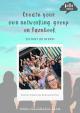
248 Downloads
19.78 MB
Twitter Facebook LinkedIn Copy link
RECOMMEND FLIP-BOOKS
Create your own networking group on Facebook
IN JUST 20 STEPS!
Positive, Passionate Business Women
W W W . H E L L O M E D I A . T E A M
How to star t your own network ing group on Facebook
GO TO YOUR FACEBOOK PAGE 1
Go to your Facebook page, and click Groups. If you can't see it in the visible tabs, click MORE and look for GROUPS.
W W W . H E L L O M E D I A . T E A M
How to star t your own network ing group on Facebook
2
Click CREATE LINKED GROUP
W W W . H E L L O M E D I A . T E A M
How to star t your own network ing group on Facebook
3 Fill out the GROUP INFORMATION. Provide the following: Group name, privacy, page fans (optional). If you select the privacy as private, you have to choose if you want to keep the group visible or hidden from public searches. REMEMBER: Public groups can still be converted to Private later on, but a Private group can never be changed to Public again. Click Create as soon as done. Voila!
W W W . H E L L O M E D I A . T E A M
Set up your Facebook group!
Add a COVER IMAGE
4
It's time to add a rocking great image that's on brand! You can choose from group photos, your photos, illustrations, or you can upload your own photo. If you wish to reposition your cover image, just click Reposition. The Facebook group cover size is 1640x856.
W W W . H E L L O M E D I A . T E A M
Set up your Facebook group!
5 Update your GROUP'S ABOUT SECTION
To update your about section, click Settings from the left navigation bar of your group.
W W W . H E L L O M E D I A . T E A M
Set up your Facebook group!
6 Add your GROUP DESCRIPTION.
To add your group description, click the pencil icon beside Name and description. Click Save when you're done.
W W W . H E L L O M E D I A . T E A M
Set up your Facebook group!
7 Add your GROUP's LOCATION.
To add your group's locations, click the pencil icon beside Location. Click Save when you're done.
W W W . H E L L O M E D I A . T E A M
Set up your Facebook group!
Add a customised WEB ADDRESS
8
To customise your group's web address, click the pencil icon beside Web address. REMEMBER: you can no longer customise your web address once your group has more than 5,000 members ~ better customise it early! Click Save when you're done.
W W W . H E L L O M E D I A . T E A M
Set up your Facebook group!
Choose your GROUP COLOURS
9
To choose your buttons' colours, click the drop down arrow beside Group colour. Choose from the different colours provided. Click Save when you're done.
W W W . H E L L O M E D I A . T E A M
Set up your Facebook group!
10
Choose your BADGES
Choose the badges that members can earn and display in this group. Badges appear by someone's name on their posts, comments, and profile for this group and are only visible to members. Tick the ones you like, then click Save.
W W W . H E L L O M E D I A . T E A M
Set up your Facebook group!
Choose a group type to get features to meet your group's needs. You can always change your group type anytime. Click the pencil icon beside Group type. Click Save when you're done. Choose your GROUP TYPE 11
W W W . H E L L O M E D I A . T E A M
Set up your Facebook group!
Activate ROOMS (optional)
12
ROOMS allows group members to meet and connect over live video chat. If you allow rooms in your group, choose who can create rooms: Only admins and moderators OR anyone in the group You can also opt to allow chats in your rooms ~ these chats are live in messenger and are separate from your group's chats.
W W W . H E L L O M E D I A . T E A M
Set up your Facebook group!
13
Add GUIDES (optional)
Organise posts by subject to help members learn new things. You can find the Guides in your group tabs, just below your group name. If you can't find it, click More. Formally named UNITS
W W W . H E L L O M E D I A . T E A M
Set up your Facebook group!
Select who can join your group: Profiles and Pages - allows both Business Pages and Personal Profiles to request to join your group Only profiles - Allows ONLY personal profiles to ask to join your group (this is what I prefer, as I like to connect with the PERSON behind the BRAND!) Click Save when you're done. Manage MEMBERSHIP 14
W W W . H E L L O M E D I A . T E A M
Set up your Facebook group!
14
Manage MEMBERSHIP (cont'd)
Select who can APPROVE MEMBER REQUESTS: Anyone in the group - Members can only approve requests from their friends Only admins and moderators - ONLY the admins and moderators can approve member requests Click Save when you're done.
W W W . H E L L O M E D I A . T E A M
Set up your Facebook group!
14
Manage MEMBERSHIP (cont'd)
Select who is pre-approved to join your group. You can either choose from your other groups or you can upload a file with a list of email addresses. Those who are pre-approved will be automatically added to your group as soon as they send a request to join.
W W W . H E L L O M E D I A . T E A M
Set up your Facebook group!
Select who can post in you group: Anyone in the group Admins only If you want to have an interactive group, select 'anyone in the group.' Click Save when you're done. Manage DISCUSSION 15
W W W . H E L L O M E D I A . T E A M
Set up your Facebook group!
15
Manage DISCUSSION (cont'd)
If you wish to approve all members' post first, turn it on. If you don't want to approve all members' post, turn it off. Click Save when you're done.
W W W . H E L L O M E D I A . T E A M
Set up your Facebook group!
15
Manage DISCUSSION (cont'd)
If you wish to approve edit requests first, select on. If you don't want to approve edit requests, select off. Click Save when you're done.
W W W . H E L L O M E D I A . T E A M
Set up your Facebook group!
16
Manage ADVANCED SETTINGS
Link the pages you manage to your group by simply clicking the pencil icon beside LINK PAGES Choose the page that you want to link to your group under the Pages you manage, and click LINK. Each page will become an admin of your group.
W W W . H E L L O M E D I A . T E A M
Set up your Facebook group!
You can recommend groups that you want your members to know about. Choose from the Group you manage and click RECOMMEND. Manage ADVANCED SETTINGS (cont'd) 16
W W W . H E L L O M E D I A . T E A M
Set up your Facebook group!
17
Add POST TOPICS
Add post topics to organise your posts into different topics, and your members can locate a certain post right away by selecting the appropriate topic. You can find the post topics in the navigation bar (first photo) or in the right side of your screen (second photo) To add a topic to your post, use the hashtag that's already added in your list of post topics.
W W W . H E L L O M E D I A . T E A M
Set up your Facebook group!
Add GROUP RULES 18
To add group rules, go to the left navigation bar of your group and click GROUP RULES Click GET STARTED. Write the title, the description, and then click CREATE when done.
W W W . H E L L O M E D I A . T E A M
Set up your Facebook group!
Add MEMBERSHIP QUESTIONS 19
OPTIONAL - but strongly advised! Ask for their email address and grow your >Page 1 Page 2 Page 3 Page 4 Page 5 Page 6 Page 7 Page 8 Page 9 Page 10 Page 11 Page 12 Page 13 Page 14 Page 15 Page 16 Page 17 Page 18 Page 19 Page 20 Page 21 Page 22 Page 23 Page 24 Page 25 Page 26 Page 27
www.hellomedia.team
Made with FlippingBook Publishing Software